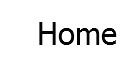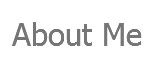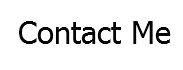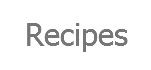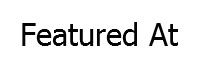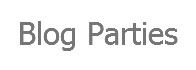We are quickly coming to the end of July, and all I can think about is managing my kids' schedules once school starts. In previous years, our schedule was centered on my daughter's preschool classes and dance class. This year she will be in kindergarten and my son will be entering preschool. In my mind I see more papers, more activities, and more chances to forget something.
My first priority was to minimize the papers that accumulate on our kitchen counter. By creating a semi-organized place to keep them, my hope is that it will be less likely for me to misplace something important.
My second priority was to make our schedule available to everyone in our home. In the past, I kept my schedule on my phone and would just relay the information to my husband on a need-to-know basis. Even though my kids won't be able to read or reach or schedule yet. I think it will be good to start teaching them where to look for important information, so when they are older the habit is already in their heads.
I decided creating a family command center would work best for collecting our mess and keeping our general schedule. I started by trying to figure out what would work best for my family by "pinning" ideas on
Pinterest.
My first thought was to place the command center in our family office. I then realized that there are days I don't even walk in there, so having it in there didn't make much sense. The garage entrance is the entrance we use 99% of the time. I ended up placing the command center as soon as you walk in the garage door. That way it'll be the first thing you see when you walk in the house, and the last thing you see when you walk out.
The items I decided we needed for our scheduling needs were; a dry erase calendar, a main note-board, and a note-board for each of the kids. For our paper issue we needed a bin for each of the kids' papers, and bins for our mail, budget notebook, receipts, and coupons.
The calendar and memo board are by Board Dudes. I purchased them Target for about $13.00 each. I had considered making my own, but these were dry erase and magnetic. I know I couldn't make them dry erase and magnetic for that cheap.
The calendar was actually silver when I purchased it. I just taped it off with painter's tape and a garbage bag. Then I spray painted it with the $0.99 black paint from Wal-Mart I already had.
The 'Y' is from ACMoore. It was originally white, and I used the same paint I used for the calendar to paint it black.
I found the wire baskets and the 2-bin wooden organizer at Marshall's.
I used a white Sharpie Paint Pen to write on the metal bins. The horizontal bin will be used for the kids' papers. The vertical bin will be used for our budget notebook, and mail. The wooden organizer will be used for our receipts and coupons. I labeled it by using my Silhouette to cut white vinyl and then applied it to the wooden organizer.
The two square frames are from ACMoore. All I did was place a piece of card stock in each of them. I plan on using them for notes specific to each child whose bin is directly under them.
To hang everything I took some of my kids' drawing paper and made a paper version of how I wanted it to look on the wall. I marked nail holes on the paper to try to make it easier to hang them.
Once I placed the papers on the wall I realized that it looked lower than I had envisioned it. Unfortunately moving it higher was not an option. I am 4' 10.5", and for me to use the calendar without a stool it had to stay where it was. I already need to stand on my tiptoes just to write the month...LOL
While my husband went to work hanging everything, I went to work creating something to hang above it. I chose three sayings that I thought were fitting reminders for everyday. Then using
picmonkey I designed the sayings, printed them out on card stock, and placed them in 3-8"x10" frames I already had.
So far the command center seems to be working well. Once the school year starts we may end up changing something if it doesn't work for us. I'll be sure to keep you updated if I find something that works better.
*****UPDATE****
If you would like printables of the the sayings I used in my command center you can go
here.
If you would like to make you own word art printables in Picmonkey check out
this tutorial.
If you would like to read an update on how we like our command center, and the changes we have made you can go
here.